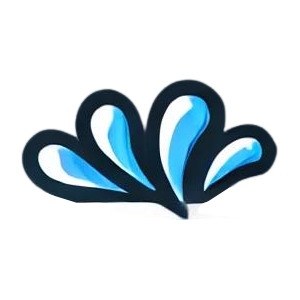Handling a bounced check in QuickBooks is important to keep your records accurate and your books balanced. If a customer’s check is returned due to insufficient funds (NSF), you’ll need to reverse the payment and reflect any associated bank fees properly. Here’s a step-by-step guide to recording a bounced check in QuickBooks Online: Go to the Customer’s Payment: Open the original payment from the customer that included the bounced check. Click \"More\" and Select \"Void\": This removes the payment and reopens the invoice as unpaid. Create a Journal Entry (Optional): If you want to track bank fees, go to + New > Journal Entry. Debit the bank fee expense and credit the bank account. Invoice for the Bank Fee (Optional): If you want to charge the customer a fee, create a new invoice for the bounced check fee. Notify the Customer: Contact the customer to inform them about the returned payment and request a new one. Recording bounced checks correctly ensures your accounts receivable stays accurate. QuickBooks makes this process easy and keeps your financial records clean and transparent.